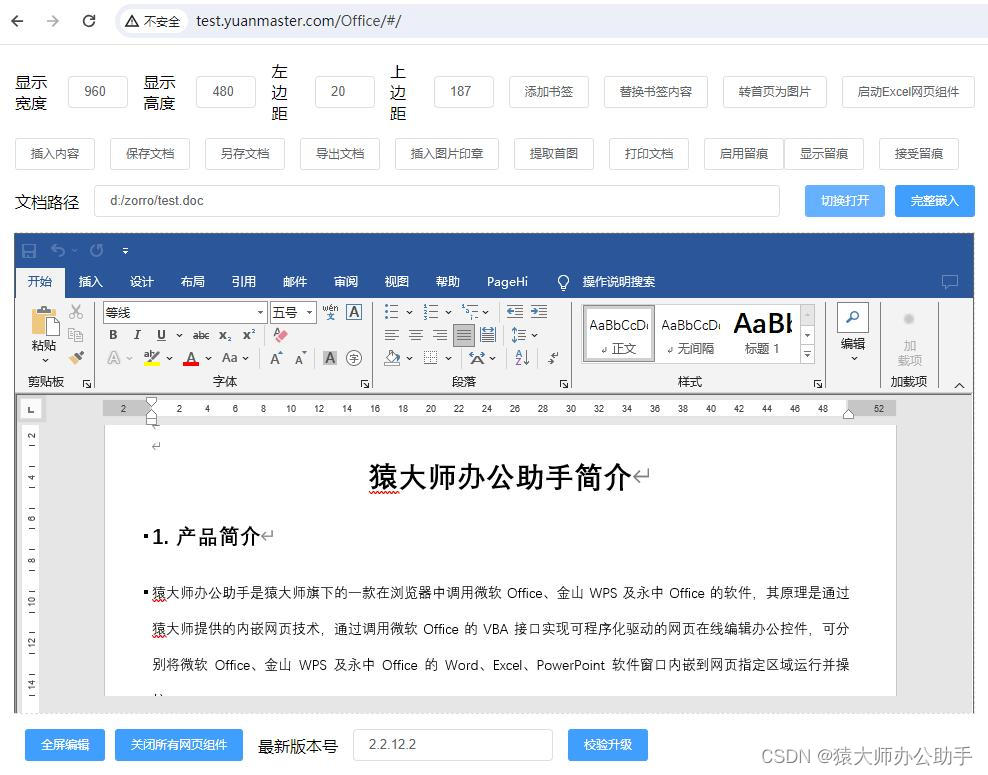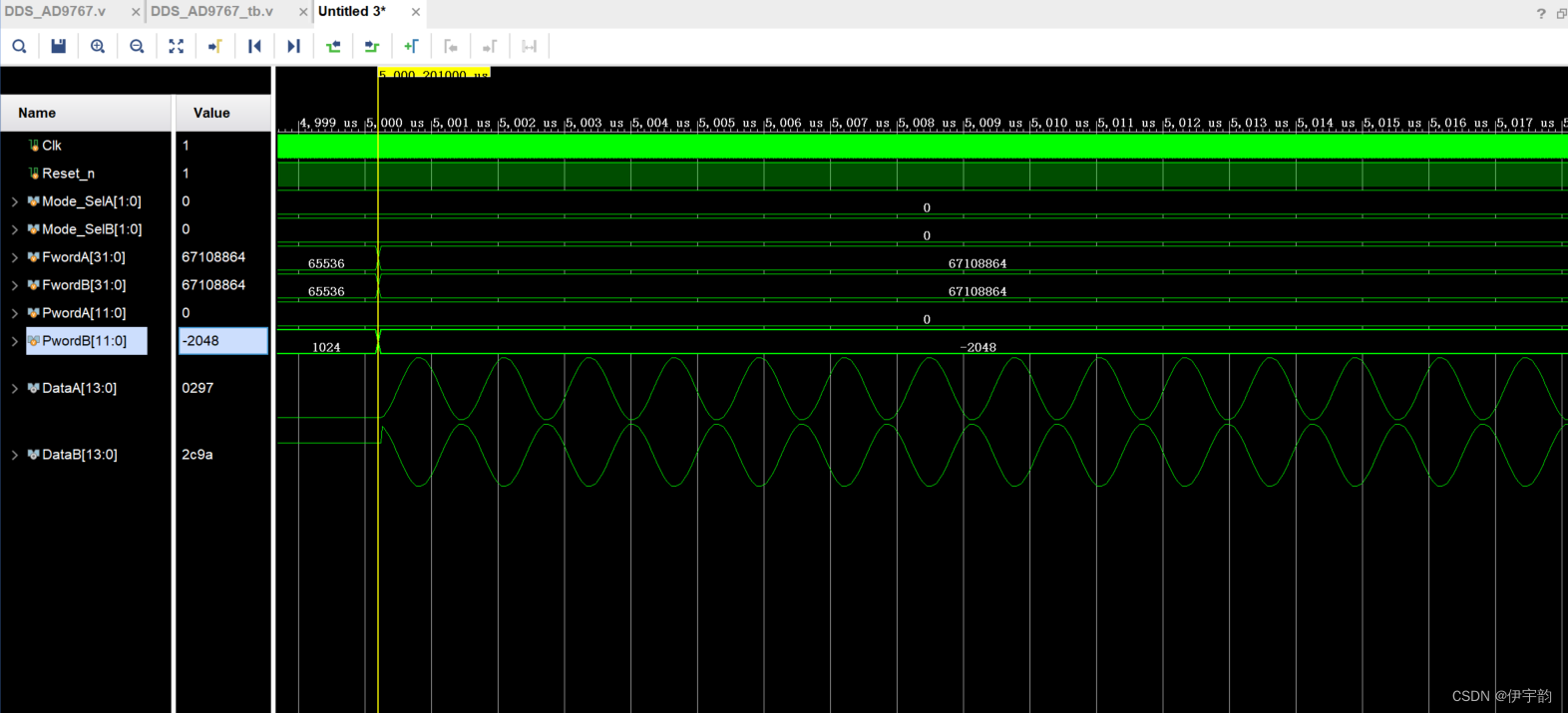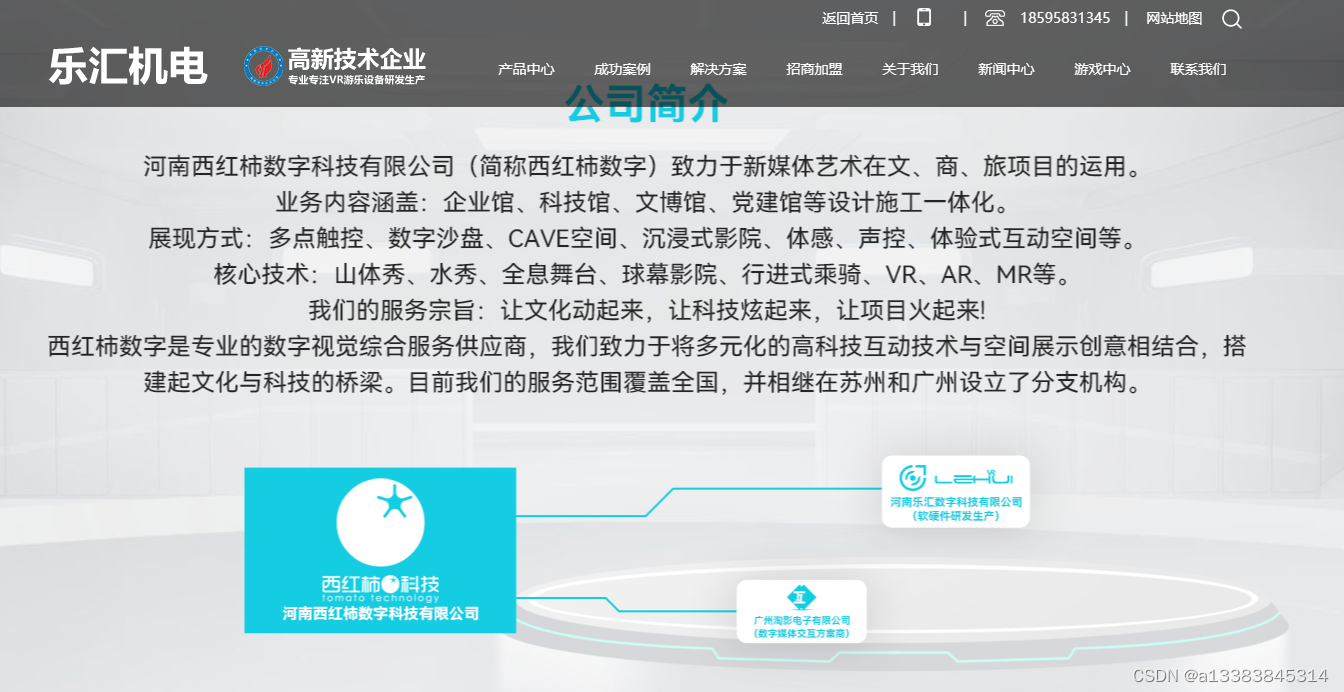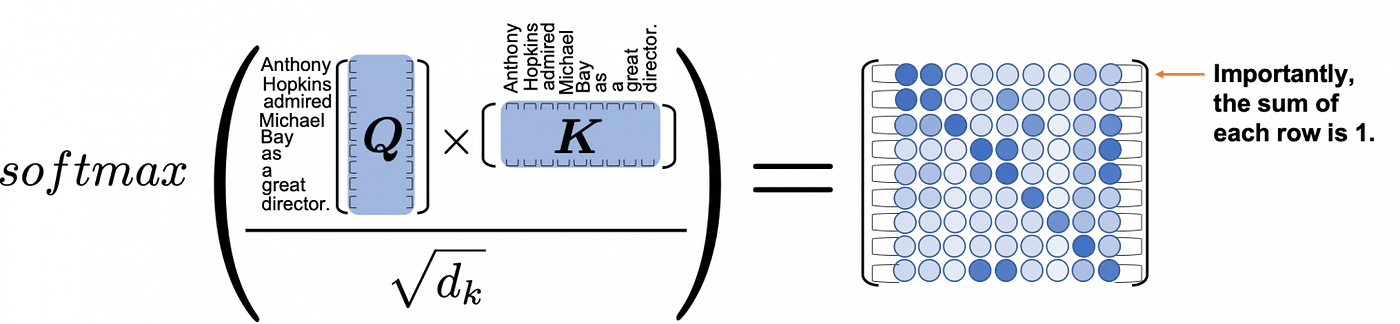文章目录
- 一、概述
- 1.KubeEdge存储
- 2.hostPath存储卷
- 3.emptyDir存储卷
- 4.配置存储
- 4.1.ConfigMap
- 4.1.Secret
- 二、Edge存储
- 1.KubeEdge
- 2.hostPath存储卷
- 3.emptyDir存储卷
- 4.ConfigMap
- 5.Secret
- KubeEdge
# KubeEdge
https://iothub.org.cn/docs/kubeedge/
https://iothub.org.cn/docs/kubeedge/app/kube-storage/
一、概述
1.KubeEdge存储
# 官方文档
https://release-1-13.docs.kubeedge.io/docs/advanced/storage

KubeEdge 存储实践:
- hostPath
- emptyDir
- configMap
- secret
2.hostPath存储卷
hostPath宿主机路径,就是把pod所在的宿主机之上的脱离pod中的容器名称空间的之外的宿主机的文件系统的某一目录和pod建立关联关系,在pod删除时,存储数据不会丢失。
hostPath可以实现持久存储,但是在node节点故障时,也会导致数据的丢失

创建一个volume-hostpath.yaml:
apiVersion: v1
kind: Pod
metadata:
name: volume-hostpath
namespace: dev
spec:
containers:
- name: nginx
image: nginx:1.17.1
ports:
- containerPort: 80
volumeMounts:
- name: logs-volume
mountPath: /var/log/nginx
- name: busybox
image: busybox:1.30
command: ["/bin/sh","-c","tail -f /logs/access.log"]
volumeMounts:
- name: logs-volume
mountPath: /logs
volumes:
- name: logs-volume
hostPath:
path: /root/logs
type: DirectoryOrCreate # 目录存在就使用,不存在就先创建后使用
关于type的值的一点说明:
DirectoryOrCreate 目录存在就使用,不存在就先创建后使用
Directory 目录必须存在
FileOrCreate 文件存在就使用,不存在就先创建后使用
File 文件必须存在
Socket unix套接字必须存在
CharDevice 字符设备必须存在
BlockDevice 块设备必须存在
# 创建Pod
[root@master ~]# kubectl create -f volume-hostpath.yaml
pod/volume-hostpath created
# 查看Pod
[root@master ~]# kubectl get pods volume-hostpath -n dev -o wide
NAME READY STATUS RESTARTS AGE IP NODE ......
pod-volume-hostpath 2/2 Running 0 16s 10.244.1.104 node1 ......
#访问nginx
[root@master ~]# curl 10.244.1.104
# 接下来就可以去host的/root/logs目录下查看存储的文件了
### 注意: 下面的操作需要到Pod所在的节点运行(案例中是node1)
[root@node1 ~]# ls /root/logs/
access.log error.log
# 同样的道理,如果在此目录下创建一个文件,到容器中也是可以看到的
3.emptyDir存储卷
EmptyDir是最基础的Volume类型,一个EmptyDir就是Host上的一个空目录。
EmptyDir是在Pod被分配到Node时创建的,它的初始内容为空,并且无须指定宿主机上对应的目录文件,因为kubernetes会自动分配一个目录,当Pod销毁时, EmptyDir中的数据也会被永久删除。 EmptyDir用途如下:
-
临时空间,例如用于某些应用程序运行时所需的临时目录,且无须永久保留
-
一个容器需要从另一个容器中获取数据的目录(多容器共享目录)
接下来,通过一个容器之间文件共享的案例来使用一下EmptyDir。
在一个Pod中准备两个容器nginx和busybox,然后声明一个Volume分别挂在到两个容器的目录中,然后nginx容器负责向Volume中写日志,busybox中通过命令将日志内容读到控制台。

创建一个volume-emptydir.yaml
apiVersion: v1
kind: Pod
metadata:
name: volume-emptydir
namespace: dev
spec:
containers:
- name: nginx
image: nginx:1.14-alpine
ports:
- containerPort: 80
volumeMounts: # 将logs-volume挂在到nginx容器中,对应的目录为 /var/log/nginx
- name: logs-volume
mountPath: /var/log/nginx
- name: busybox
image: busybox:1.30
command: ["/bin/sh","-c","tail -f /logs/access.log"] # 初始命令,动态读取指定文件中内容
volumeMounts: # 将logs-volume 挂在到busybox容器中,对应的目录为 /logs
- name: logs-volume
mountPath: /logs
volumes: # 声明volume, name为logs-volume,类型为emptyDir
- name: logs-volume
emptyDir: {}
# 创建Pod
[root@master ~]# kubectl create -f volume-emptydir.yaml
pod/volume-emptydir created
# 查看pod
[root@master ~]# kubectl get pods volume-emptydir -n dev -o wide
NAME READY STATUS RESTARTS AGE IP NODE ......
volume-emptydir 2/2 Running 0 97s 10.244.1.100 node1 ......
# 通过podIp访问nginx
[root@master ~]# curl 10.244.1.100
......
# 通过kubectl logs命令查看指定容器的标准输出
[root@master ~]# kubectl logs -f volume-emptydir -n dev -c busybox
10.244.0.0 - - [13/Apr/2020:10:58:47 +0000] "GET / HTTP/1.1" 200 612 "-" "curl/7.29.0" "-"
4.配置存储
4.1.ConfigMap
ConfigMap是一种比较特殊的存储卷,它的主要作用是用来存储配置信息的。
创建configmap.yaml,内容如下:
apiVersion: v1
kind: ConfigMap
metadata:
name: configmap
namespace: dev
data:
info: |
username:admin
password:123456
接下来,使用此配置文件创建configmap
# 创建configmap
[root@master ~]# kubectl create -f configmap.yaml
configmap/configmap created
# 查看configmap详情
[root@master ~]# kubectl describe cm configmap -n dev
Name: configmap
Namespace: dev
Labels: <none>
Annotations: <none>
Data
====
info:
----
username:admin
password:123456
Events: <none>
接下来创建一个pod-configmap.yaml,将上面创建的configmap挂载进去
apiVersion: v1
kind: Pod
metadata:
name: pod-configmap
namespace: dev
spec:
containers:
- name: nginx
image: nginx:1.17.1
volumeMounts: # 将configmap挂载到目录
- name: config
mountPath: /configmap/config
volumes: # 引用configmap
- name: config
configMap:
name: configmap
# 创建pod
[root@master ~]# kubectl create -f pod-configmap.yaml
pod/pod-configmap created
# 查看pod
[root@master ~]# kubectl get pod pod-configmap -n dev
NAME READY STATUS RESTARTS AGE
pod-configmap 1/1 Running 0 6s
#进入容器
[root@master ~]# kubectl exec -it pod-configmap -n dev /bin/sh
# cd /configmap/config/
# ls
info
# more info
username:admin
password:123456
# 可以看到映射已经成功,每个configmap都映射成了一个目录
# key--->文件 value---->文件中的内容
# 此时如果更新configmap的内容, 容器中的值也会动态更新
4.1.Secret
在kubernetes中,还存在一种和ConfigMap非常类似的对象,称为Secret对象。它主要用于存储敏感信息,例如密码、秘钥、证书等等。
- 首先使用base64对数据进行编码
[root@master ~]# echo -n 'admin' | base64 #准备username
YWRtaW4=
[root@master ~]# echo -n '123456' | base64 #准备password
MTIzNDU2
- 接下来编写secret.yaml,并创建Secret
apiVersion: v1
kind: Secret
metadata:
name: secret
namespace: dev
type: Opaque
data:
username: YWRtaW4=
password: MTIzNDU2
# 创建secret
[root@master ~]# kubectl create -f secret.yaml
secret/secret created
# 查看secret详情
[root@master ~]# kubectl describe secret secret -n dev
Name: secret
Namespace: dev
Labels: <none>
Annotations: <none>
Type: Opaque
Data
====
password: 6 bytes
username: 5 bytes
- 创建pod-secret.yaml,将上面创建的secret挂载进去:
apiVersion: v1
kind: Pod
metadata:
name: pod-secret
namespace: dev
spec:
containers:
- name: nginx
image: nginx:1.17.1
volumeMounts: # 将secret挂载到目录
- name: config
mountPath: /secret/config
volumes:
- name: config
secret:
secretName: secret
# 创建pod
[root@master ~]# kubectl create -f pod-secret.yaml
pod/pod-secret created
# 查看pod
[root@master ~]# kubectl get pod pod-secret -n dev
NAME READY STATUS RESTARTS AGE
pod-secret 1/1 Running 0 2m28s
# 进入容器,查看secret信息,发现已经自动解码了
[root@master ~]# kubectl exec -it pod-secret /bin/sh -n dev
/ # ls /secret/config/
password username
/ # more /secret/config/username
admin
/ # more /secret/config/password
123456
至此,已经实现了利用secret实现了信息的编码。
二、Edge存储
1.KubeEdge
[root@k8s-master kubeedge]# kubectl get nodes
NAME STATUS ROLES AGE VERSION
edge-1 Ready agent,edge 3d8h v1.23.17-kubeedge-v1.13.4
edge-2 Ready agent,edge 3d7h v1.23.17-kubeedge-v1.13.4
k8s-master Ready control-plane,master 10d v1.23.12
k8s-node1 Ready <none> 10d v1.23.12
[root@k8s-master kubeedge]# kubectl get nodes --show-labels
NAME STATUS ROLES AGE VERSION LABELS
edge-1 Ready agent,edge 3d8h v1.23.17-kubeedge-v1.13.4 beta.kubernetes.io/arch=amd64,beta.kubernetes.io/os=linux,kubernetes.io/arch=amd64,kubernetes.io/hostname=edge-1,kubernetes.io/os=linux,node-role.kubernetes.io/agent=,node-role.kubernetes.io/edge=,node-type=edge
edge-2 Ready agent,edge 3d7h v1.23.17-kubeedge-v1.13.4 beta.kubernetes.io/arch=amd64,beta.kubernetes.io/os=linux,kubernetes.io/arch=amd64,kubernetes.io/hostname=edge-2,kubernetes.io/os=linux,node-role.kubernetes.io/agent=,node-role.kubernetes.io/edge=,node-type=edge
k8s-master Ready control-plane,master 10d v1.23.12 beta.kubernetes.io/arch=amd64,beta.kubernetes.io/os=linux,kubernetes.io/arch=amd64,kubernetes.io/hostname=k8s-master,kubernetes.io/os=linux,node-role.kubernetes.io/control-plane=,node-role.kubernetes.io/master=,node.kubernetes.io/exclude-from-external-load-balancers=
k8s-node1 Ready <none> 10d v1.23.12 beta.kubernetes.io/arch=amd64,beta.kubernetes.io/os=linux,kubernetes.io/arch=amd64,kubernetes.io/hostname=k8s-node1,kubernetes.io/os=linux,node-type=node


2.hostPath存储卷
[root@k8s-master kubeedge]# vim volume-hostpath.yaml
apiVersion: apps/v1
kind: Deployment
metadata:
name: volume-hostpath
spec:
replicas: 2
selector:
matchLabels:
app: nginx
template:
metadata:
labels:
app: nginx
spec:
hostNetwork: true # 使用主机网络
nodeSelector:
node-type: edge
containers:
- name: nginx
image: nginx
ports:
- containerPort: 80
volumeMounts:
- name: logs-volume
mountPath: /var/log/nginx
- name: busybox
image: busybox:1.30
command: ["/bin/sh","-c","tail -f /logs/access.log"]
volumeMounts:
- name: logs-volume
mountPath: /logs
volumes:
- name: logs-volume
hostPath:
path: /root/logs
type: DirectoryOrCreate # 目录存在就使用,不存在就先创建后使用
[root@k8s-master kubeedge]# kubectl apply -f volume-hostpath.yaml
deployment.apps/volume-hostpath created
[root@k8s-master kubeedge]# kubectl get pod -owide
NAME READY STATUS RESTARTS AGE IP NODE NOMINATED NODE READINESS GATES
volume-hostpath-75859bf69f-d9pq4 2/2 Running 0 65s 192.168.202.211 edge-1 <none> <none>
volume-hostpath-75859bf69f-nj749 2/2 Running 0 65s 192.168.202.212 edge-2 <none> <none>

#访问nginx
# curl 192.168.202.211
[root@k8s-master kubeedge]# curl 192.168.202.211
<!DOCTYPE html>
<html>
<head>
<title>Welcome to nginx!</title>
<style>
html { color-scheme: light dark; }
body { width: 35em; margin: 0 auto;
font-family: Tahoma, Verdana, Arial, sans-serif; }
</style>
</head>
<body>
<h1>Welcome to nginx!</h1>
<p>If you see this page, the nginx web server is successfully installed and
working. Further configuration is required.</p>
<p>For online documentation and support please refer to
<a href="http://nginx.org/">nginx.org</a>.<br/>
Commercial support is available at
<a href="http://nginx.com/">nginx.com</a>.</p>
<p><em>Thank you for using nginx.</em></p>
</body>
</html>
# 接下来就可以去host的/root/logs目录下查看存储的文件了
[root@edge-1 logs]# pwd
/root/logs
[root@edge-1 logs]# ll
total 8
-rw-r--r--. 1 root root 96 Dec 26 04:57 access.log
-rw-r--r--. 1 root root 510 Dec 26 04:54 error.log
[root@edge-1 logs]# vim access.log
192.168.202.201 - - [25/Dec/2023:20:57:45 +0000] "GET / HTTP/1.1" 200 615 "-" "curl/7.29.0" "-"
# 同样的道理,如果在此目录下创建一个文件,到容器中也是可以看到的
3.emptyDir存储卷
[root@k8s-master kubeedge]# vim volume-emptydir.yaml
apiVersion: apps/v1
kind: Deployment
metadata:
name: volume-emptydir
spec:
replicas: 2
selector:
matchLabels:
app: nginx
template:
metadata:
labels:
app: nginx
spec:
hostNetwork: true # 使用主机网络
nodeSelector:
node-type: edge
containers:
- name: nginx
image: nginx
ports:
- containerPort: 80
volumeMounts: # 将logs-volume挂在到nginx容器中,对应的目录为 /var/log/nginx
- name: logs-volume
mountPath: /var/log/nginx
- name: busybox
image: busybox:1.30
command: ["/bin/sh","-c","tail -f /logs/access.log"] # 初始命令,动态读取指定文件中内容
volumeMounts: # 将logs-volume 挂在到busybox容器中,对应的目录为 /logs
- name: logs-volume
mountPath: /logs
volumes: # 声明volume, name为logs-volume,类型为emptyDir
- name: logs-volume
emptyDir: {}
[root@k8s-master kubeedge]# kubectl apply -f volume-emptydir.yaml
deployment.apps/volume-emptydir created
[root@k8s-master kubeedge]# kubectl get pod -owide
NAME READY STATUS RESTARTS AGE IP NODE NOMINATED NODE READINESS GATES
volume-emptydir-5dfff4f6c6-4fj4v 2/2 Running 0 22s 192.168.202.212 edge-2 <none> <none>
volume-emptydir-5dfff4f6c6-rljw5 2/2 Running 0 22s 192.168.202.211 edge-1 <none> <none>

# curl 192.168.202.211
[root@k8s-master kubeedge]# curl 192.168.202.211
<!DOCTYPE html>
<html>
<head>
<title>Welcome to nginx!</title>
<style>
html { color-scheme: light dark; }
body { width: 35em; margin: 0 auto;
font-family: Tahoma, Verdana, Arial, sans-serif; }
</style>
</head>
<body>
<h1>Welcome to nginx!</h1>
<p>If you see this page, the nginx web server is successfully installed and
working. Further configuration is required.</p>
<p>For online documentation and support please refer to
<a href="http://nginx.org/">nginx.org</a>.<br/>
Commercial support is available at
<a href="http://nginx.com/">nginx.com</a>.</p>
<p><em>Thank you for using nginx.</em></p>
</body>
</html>
# 通过kubectl logs命令查看指定容器的标准输出
# kubectl logs -f volume-emptydir-5dfff4f6c6-rljw5 -c busybox
[root@k8s-master kubeedge]# kubectl logs -f volume-emptydir-5dfff4f6c6-rljw5 -c busybox
192.168.202.201 - - [25/Dec/2023:21:14:24 +0000] "GET / HTTP/1.1" 200 615 "-" "curl/7.29.0" "-"
4.ConfigMap
1.创建configmap-nginx.yaml
apiVersion: v1
kind: ConfigMap
metadata:
name: configmap-nginx
data:
info: |
username:admin
password:123456
[root@k8s-master kubeedge]# kubectl apply -f configmap-nginx.yaml
configmap/configmap-nginx created
[root@k8s-master kubeedge]# kubectl get cm
NAME DATA AGE
configmap-nginx 1 19s
kube-root-ca.crt 1 10d
# 查看configmap详情
[root@k8s-master kubeedge]# kubectl apply -f configmap-nginx.yaml
configmap/configmap-nginx created
[root@k8s-master kubeedge]# kubectl get cm
NAME DATA AGE
configmap-nginx 1 19s
kube-root-ca.crt 1 10d
[root@k8s-master kubeedge]# kubectl describe cm configmap-nginx
Name: configmap-nginx
Namespace: default
Labels: <none>
Annotations: <none>
Data
====
info:
----
username:admin
password:123456
BinaryData
====
Events: <none>
2.configmap挂载
[root@k8s-master kubeedge]# vim config-configmap.yaml
apiVersion: apps/v1
kind: Deployment
metadata:
name: config-configmap
spec:
replicas: 2
selector:
matchLabels:
app: nginx
template:
metadata:
labels:
app: nginx
spec:
hostNetwork: true # 使用主机网络
nodeSelector:
node-type: edge
containers:
- name: nginx
image: nginx
ports:
- containerPort: 80
volumeMounts: # 将configmap挂载到目录
- name: config
mountPath: /configmap/config
volumes: # 引用configmap
- name: config
configMap:
name: configmap-nginx
[root@k8s-master kubeedge]# kubectl apply -f config-configmap.yaml
deployment.apps/config-configmap created
[root@k8s-master kubeedge]# kubectl get pod -owide
NAME READY STATUS RESTARTS AGE IP NODE NOMINATED NODE READINESS GATES
config-configmap-6b4d6cff9f-45zsv 1/1 Running 0 21s 192.168.202.212 edge-2 <none> <none>
config-configmap-6b4d6cff9f-t7d9c 1/1 Running 0 21s 192.168.202.211 edge-1 <none> <none>
#进入容器
# kubectl exec -it config-configmap-7b89d69b84-tbmss /bin/sh
# kubectl exec -it config-configmap-7b89d69b84-tbmss -- /bin/sh
[root@k8s-master kubeedge]# kubectl exec -it config-configmap-7b89d69b84-tbmss -- /bin/sh
#
# ls
bin boot configmap dev docker-entrypoint.d docker-entrypoint.sh etc home lib lib64 media mnt opt proc root run sbin srv sys tmp usr var
#
# cd configmap
#
# ls
config
#
# cd config
#
# ls
info
#
# more info
username:admin
password:123456
#
# exit
[root@k8s-master kubeedge]#
# 可以看到映射已经成功,每个configmap都映射成了一个目录
# key--->文件 value---->文件中的内容
# 此时如果更新configmap的内容, 容器中的值也会动态更新
5.Secret
- 首先使用base64对数据进行编码
[root@master ~]# echo -n 'admin' | base64 #准备username
YWRtaW4=
[root@master ~]# echo -n '123456' | base64 #准备password
MTIzNDU2
- 接下来编写config-secret.yaml,并创建Secret
apiVersion: v1
kind: Secret
metadata:
name: config-secret
type: Opaque
data:
username: YWRtaW4=
password: MTIzNDU2
[root@k8s-master kubeedge]# kubectl apply -f config-secret.yaml
secret/config-secret created
[root@k8s-master kubeedge]# kubectl get secret
NAME TYPE DATA AGE
config-secret Opaque 2 19s
default-token-sx29l kubernetes.io/service-account-token 3 10d
[root@k8s-master kubeedge]# kubectl describe config-secret
error: the server doesn't have a resource type "config-secret"
[root@k8s-master kubeedge]# kubectl describe secret config-secret
Name: config-secret
Namespace: default
Labels: <none>
Annotations: <none>
Type: Opaque
Data
====
password: 6 bytes
username: 5 bytes
- 创建config-secret.yaml,将上面创建的secret挂载进去:
[root@k8s-master kubeedge]# vim config-secret-nginx.yaml
apiVersion: apps/v1
kind: Deployment
metadata:
name: config-secret-nginx
spec:
replicas: 2
selector:
matchLabels:
app: nginx
template:
metadata:
labels:
app: nginx
spec:
hostNetwork: true # 使用主机网络
nodeSelector:
node-type: edge
containers:
- name: nginx
image: nginx
ports:
- containerPort: 80
volumeMounts: # 将secret挂载到目录
- name: config
mountPath: /secret/config
volumes:
- name: config
secret:
secretName: config-secret
[root@k8s-master kubeedge]# kubectl apply -f config-secret-nginx.yaml
deployment.apps/config-secret-nginx created
[root@k8s-master kubeedge]# kubectl get pod -owide
NAME READY STATUS RESTARTS AGE IP NODE NOMINATED NODE READINESS GATES
config-secret-nginx-7b7f9478f8-m55ws 1/1 Running 0 37s 192.168.202.212 edge-2 <none> <none>
config-secret-nginx-7b7f9478f8-nv7zc 1/1 Running 0 37s 192.168.202.211 edge-1 <none> <none>
# 进入容器,查看secret信息,发现已经自动解码了
# kubectl exec -it config-secret-nginx-7b7f9478f8-nv7zc /bin/sh
# kubectl exec -it config-secret-nginx-7b7f9478f8-nv7zc -- /bin/sh
[root@k8s-master kubeedge]# kubectl exec -it config-secret-nginx-7b7f9478f8-nv7zc -- /bin/sh
#
# ls
bin boot dev docker-entrypoint.d docker-entrypoint.sh etc home lib lib64 media mnt opt proc root run sbin secret srv sys tmp usr var
#
# ls /secret/config/
password username
#
# more /secret/config/username
admin
#
# more /secret/config/password
123456
#
# exit
[root@k8s-master kubeedge]#
- KubeEdge
# KubeEdge
https://iothub.org.cn/docs/kubeedge/
https://iothub.org.cn/docs/kubeedge/app/kube-storage/